Hyprland
I initially wrote up a long intro about how I got here, but decided it was boring. Let’s talk about Hyprland.
What?
Most of the people that read this are my non technical friends so allow me to info dump for a few minutes. Once a computer is ready to pass control to a user after startup, it will generally show you a “desktop manager”. This appears from the outside as just a login screen but it also handles starting the desktop session under the hood. It does this by running either a compositor or a window manager, depending on what windowing system you are using. These concepts are different but because they serve the same purpose to a desktop so I will be using the terms interchangeably for brevity. Generally compositors come bundled with all of the configuration and utilities that a user might need out of the box. These are usually called “desktop environments” or just “desktops”. This is the part of the computer that your average computer user means when they talk about the operating system. Your wallpaper, the taskbar, application launcher, file explorer, windows, hotkeys, calculator, notifications, etc. Like a lot of programs, you can also get a compositor without all of the ui and preinstalled programs. Hyprland is one such compositor.
Ok,,,Why?
The majority of minimalist linux users do it for the speed or the productivity boost of having nothing but exactly what you need. As for me, I am concerned with aesthetics. If you are not familiar with how stylized you can make a linux system, take a peek at r/unixporn (I promise there is nothing nsfw on the other side of this link). This customization is often called “ricing”, a term borrowed from the car scene. While this is the most popular word for the craft, it has some racial connotations and so I will use the less popular alternative “theming”. Theming is a hobby I caught wind of a while ago and toyed with the idea of getting into. I got serious about the idea after the clunky taskbar customization interface in kde plasma started pissing me off, and I eventually decided to make the leap after watching this video.
Some prep work
Because I use NixOS, I walked into this endeavor very concerned with the reproducability of all this work. If my harddrive decided to brick one day, how was I going to reduce the friction of getting set up again? Fortunately there is a very popular system for this called Home Manager. Home Manager allows me to set up my user profile, home directory and all of my software configurations from a nix configuration file. That last one is the one we are concerned about because using hyprland requires a lot of manual software installation and setup. Home Manager requires a flake installation, so I had to set those up before I could use it. I won’t get into how those work but you can read about them here.
Dipping my toes in
Before I decided to totally commit myself to living on a minimalist desktop, I decided to try my hand at configuring an application launcher while I was still on kde plasma to see if I could handle the granularity required of it. The video I linked above recommended Wofi so I got to work.
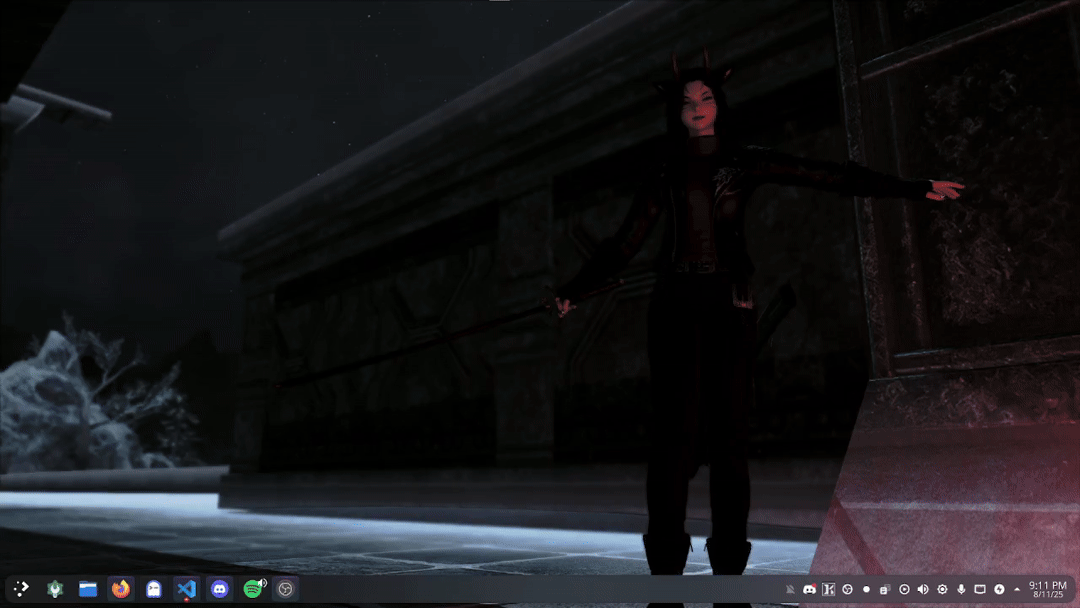 KDE Plasma: Its better than windows
KDE Plasma: Its better than windows
I spent most of the time here on getting the script to run properly. Plasma gave me some issues with their hotkey system and the script that I was using needed a lot of tweaking as I tried implementing it in different places. I really wanted to try to emulate the spotlight search bar from MacOS, so I used that as the general design goal. It ended up looking like shit, but it got me used to the way that configuring ui elements would work, and it gave me some confidence to take the next step.
Hyprland
Finally, we’ve arrived at the meat and potatoes. You might be wondering, “what the heck does this thing even look like?” Well, it looks like this:
 Yes, the anime girl is a default wallpaper
Yes, the anime girl is a default wallpaper
When configuring hyprland for the first time, I only included monitor configuration and a setting to open my terminal with a specific keypress, which is what you see here. This was the only thing my implementation was capable at the time, this is an uncropped video of everything I was able to do via runtime hyprland. Resizing windows, rendering a task bar, and locking the screen were not possible. I even had to close windows by killing the process via command line.
My next step was to write a more thorough configuration. I started by binding Wofi to a hotkey so I could run applications without needing a terminal. Then I implemented some window controls, picked out some colors, and started exploring other pieces of software that would supplement where hyprland is lacking. I started with hyprpaper, a program who’s only job is to seamlessly integrate with hyprland to add wallpapers to your desktop, and moved on from there.
From this point on in the post I’ll be changing the format from chronological to systematic, as we’ll break down each piece of software that I find noteworthy rather than follow the creative process. The timeline just gets too messy and technical for me to bother writing it all out, and I think It’ll be more interesting this way. I’ll go ahead and talk a little on the more interesting parts of my hyprland config before moving onto the other pieces.
Hyprland is a tiling window manager, which means that windows automatically grow to fill as much space as possible on the screen without overlapping each other. It looks something like this.
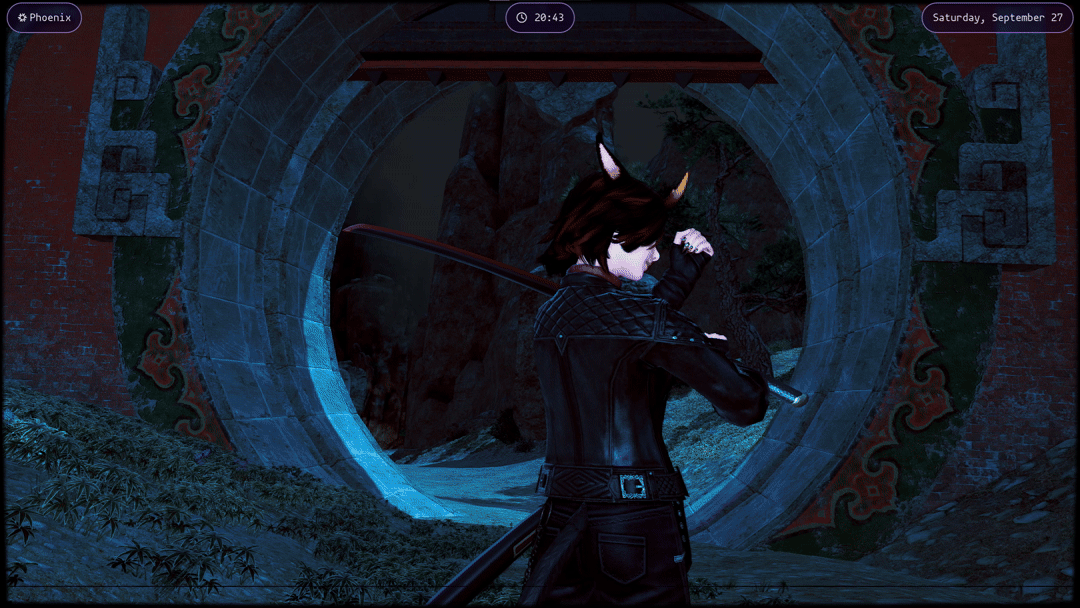 These animations would look so nice if I knew how to use ffmpeg trust
These animations would look so nice if I knew how to use ffmpeg trust
This is extremely convenient if you like having multiple windows onscreen but creates issues with things like popup windows. I had to configure each case that I found troublesome. For example, trying to open a file in another program pops up a file manager to allow you to make a selection. Without configuration that window will tile and look weird. If you configure it to float and throw in some animations it looks like this.
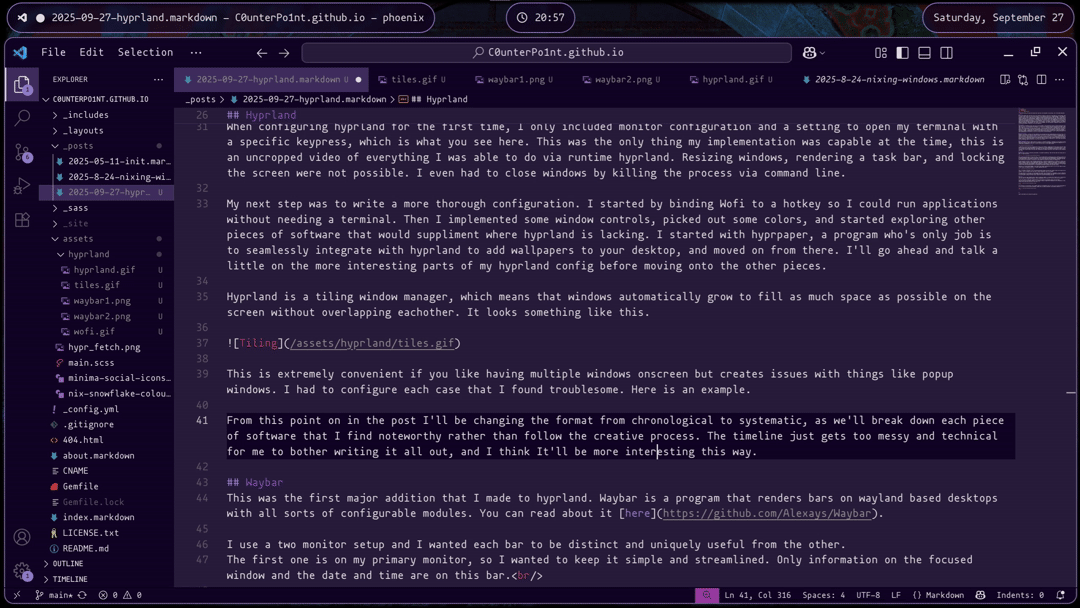 Whoa! This blog post!
Whoa! This blog post!
Another quirk of Hyprland is that there is no native capacity to minimize windows. Instead it heavily relies on workspaces to organize your windows. There are certainly ways to extend it to have this capacity but I was already redefining my relationship with my desktop so I decided to lean in. Instead of minimizing windows I have 3 workspaces on my second monitor that I use to cycle through groups of windows that I’m using. I occasionally feel the pain of the lack of space, which I could expand but it forces me to keep my open windows to a minimum and close the things I’m not using.
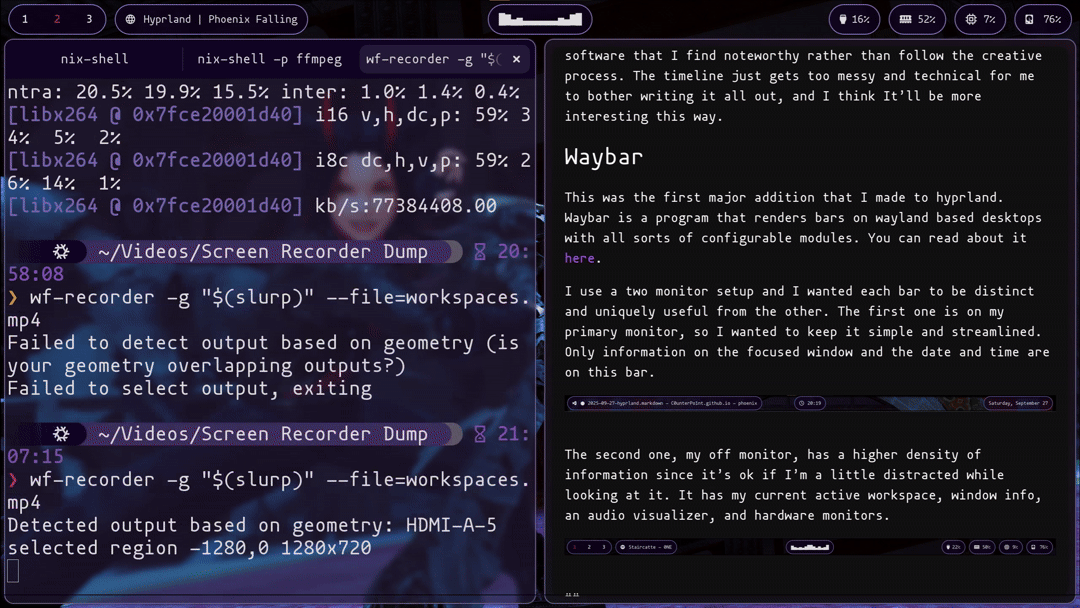 These are just the windows I had open when writing this LOL
These are just the windows I had open when writing this LOL
Stylix
This section could easily turn into it’s own blog post. One I do not feel like writing, so I’ll keep this as brief as I can. One of the largest challenges of custom linux theming is handling GTK. The Gnome Theme Kit, or GTK, is an api protocol that unifies the theming standards of the programs that implement it. It allows you to set one GTK theme for your system and any program that conforms to GTK will follow that theme. It’s very popular as its an extension of the theming system for the Gnome desktop, which I believe to be the most popular linux desktop.
I’m glad that something like this exists, but it creates problems for trying to do things from scratch because you have to implement some system for keeping coherence between your GTK theme and the themes of your non GTK apps. GTK will not manage non GTK apps, obviously. Which means that you have to determine your theming scheme outside of GTK and tell GTK to conform to that theme. Unfortunately, GTK themes are about 4 orders of magnitude worth of css. This is such a gargantuan task that it dwarfs the effort of every other task of this project combined. This leaves you with two options, find a GTK theme you like and manually set your other colors to match, or find some programatic solution to write you a GTK theme.
Enter Stylix
Stylix sits just above GTK and numerous other popular apps, distributing a color scheme into their configurations. Stylix is a bit of a necessary evil to me. I would rather use some kind of scss scheme to manage my colors, but that would require me to wrestle with GTK. I could in theory turn off Stylix’s management of other apps but I think it would keep the whole project cleaner if I centralized my color controls in one place. What’s nice about this is that I can change one line in my configuguration and then my computer looks like this.
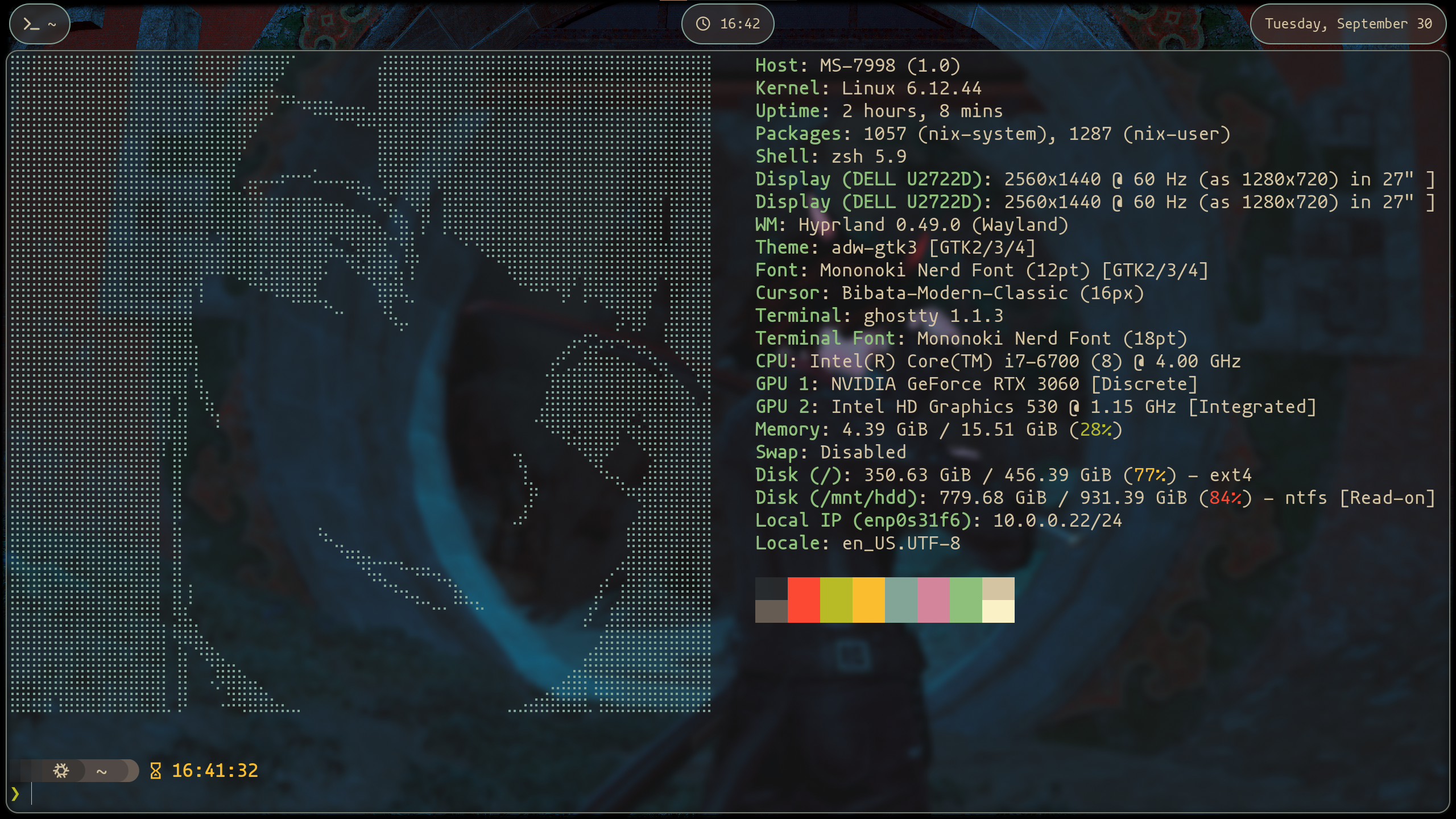
I don’t think I’ll be making substantial changes to this part of my system anytime soon. I lost the majority of a week brainstorming, researching and solving this problem, and Stylix is a solution that seems stable.
Moving on.
Waybar
This was the first major addition that I made to hyprland. Waybar is a program that renders bars on Wayland based desktops with all sorts of configurable modules. You can read about it here.
I use a two monitor setup and I wanted each bar to be distinct and uniquely useful from the other.
The first one is on my primary monitor, so I wanted to keep it simple and streamlined. Only information on the focused window and the date and time are on this bar.

The second one, my off monitor, has a higher density of information since it’s ok if I’m a little distracted while looking at it. It has my current active workspace, window info, an audio visualizer, and hardware monitors.

Fuzzel
While wofi was a nice first step and did its job. It was really lacking in a lot of departments. The search algorithm was not very robust, there was no mouse support, no icons, configuration options were limited and not well documented, and probably most infuriating, it was really slow.
Enter fuzzel. While browsing other peoples configs, I found that the setups with the nicest app launchers were almost exclusively using fuzzel so I decided to plug it in and dress it up a bit. This is the best looking piece of the ui in my opinion.
 I wish I could figure out why the icons are so inconsistent
I wish I could figure out why the icons are so inconsistent
Dunst
Dunst is a notification daemon, which is a subprocess that accepts calls to the notification interface on the os and handles them. Most importantly, it actually displays the notifications on-screen.
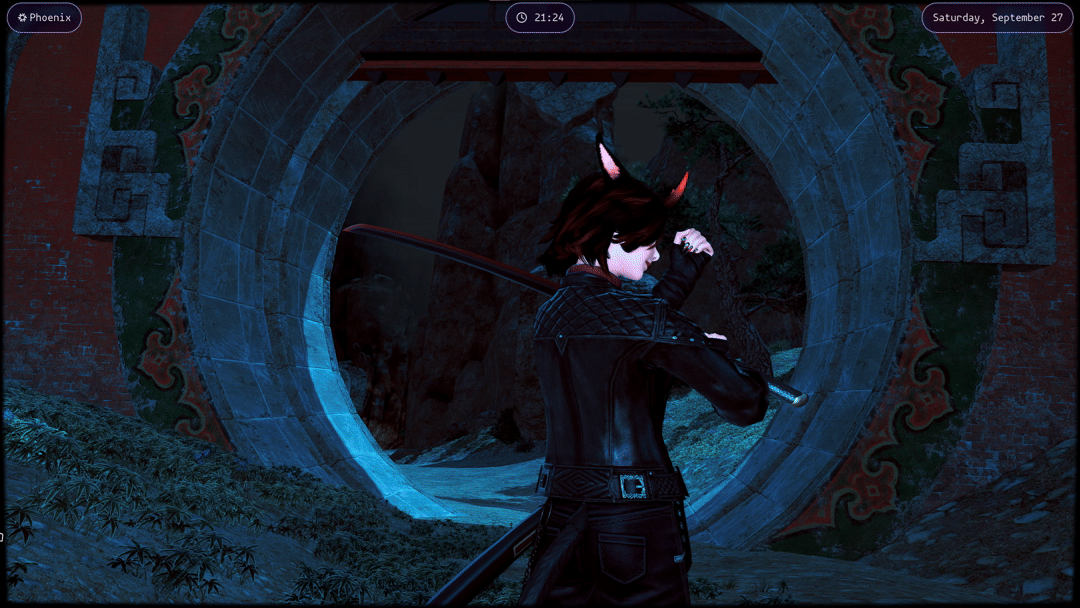 I’m so subtle with music plugs
I’m so subtle with music plugs
This module was the most annoying to configure because you can’t hot reload the program. It requires a home manager rebuild each time, or a manual restart of the daemon (which I never bothered to learned how to do). Because of how annoying it is, I haven’t configured this one as much as I’d like to. It currently cant redirect your focus if you click a notification, and I’d like for it to support menu options also.
Hyprlock
Another hyprland ecosystem util. This is a simple gpu-accelerated screen lock. I intentionally kept the config for this one pretty bare bones. Though I’m considering adding music controls to the screen. Pretty much everything in the configuration is for show.
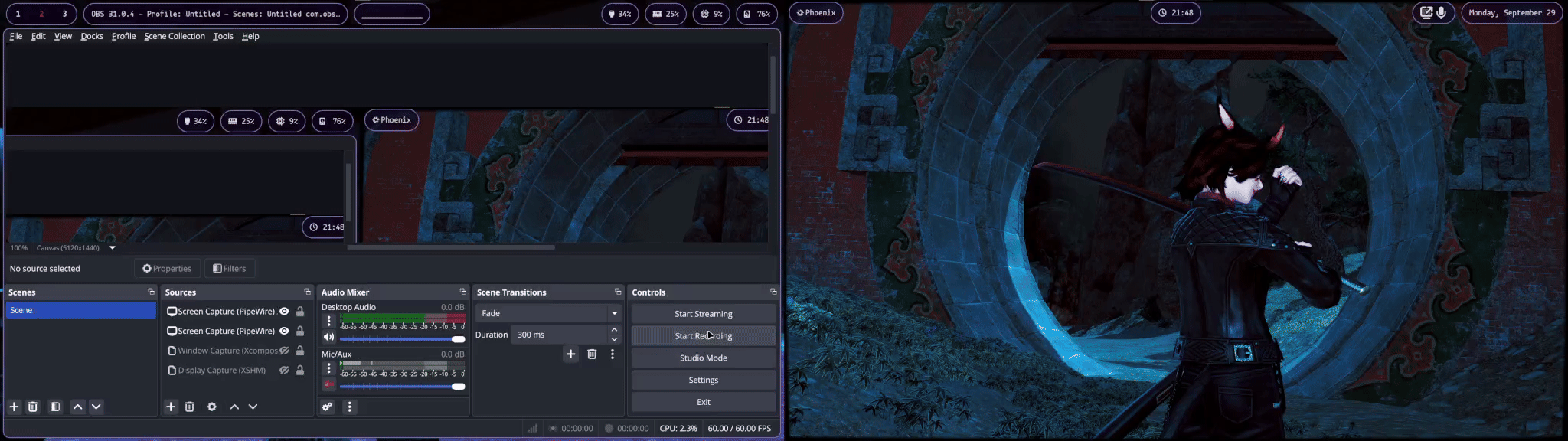 Simplicity is bliss
Simplicity is bliss
Terminal
Terminal configuration, thrilling. This is probably one of the more complex topics, but if you’ve made it this far you deserve not to be put to sleep now. Broad strokes: I’m running zsh on ghostty with starship for my prompt. I keep feeling drawn to switching to kitty for the native cursor shaders but I like the ghost branding too much.
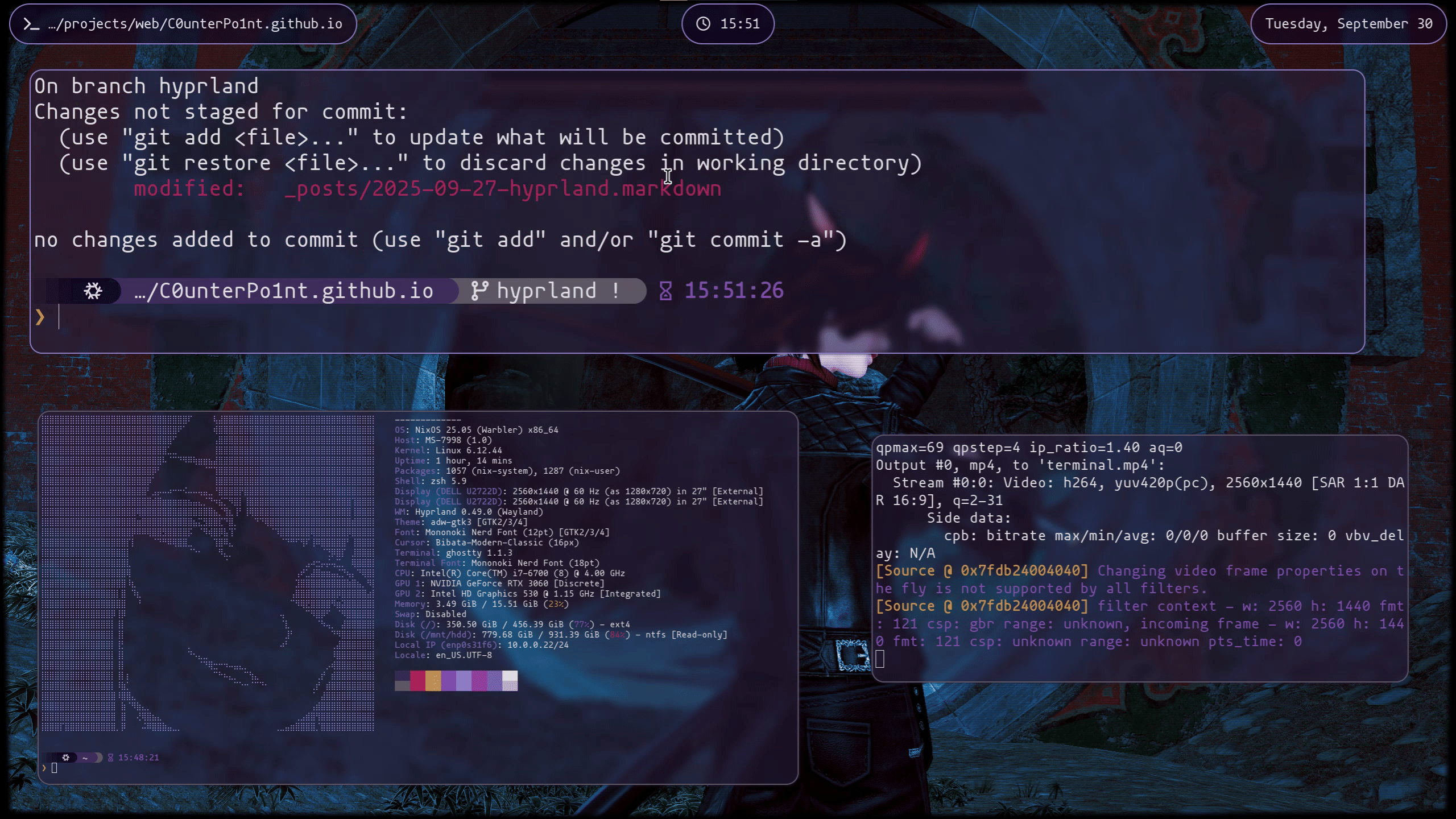
Conclusion
This was a fun endeavor, if not a bit of an obsession. I felt like it was time to write a blog post about this when I fell off the cycle of clocking off work, turning on my computer and writing configs until my bedtime alarm went off. Looking at my commit graph from github you can see clearly when I started working on this project.
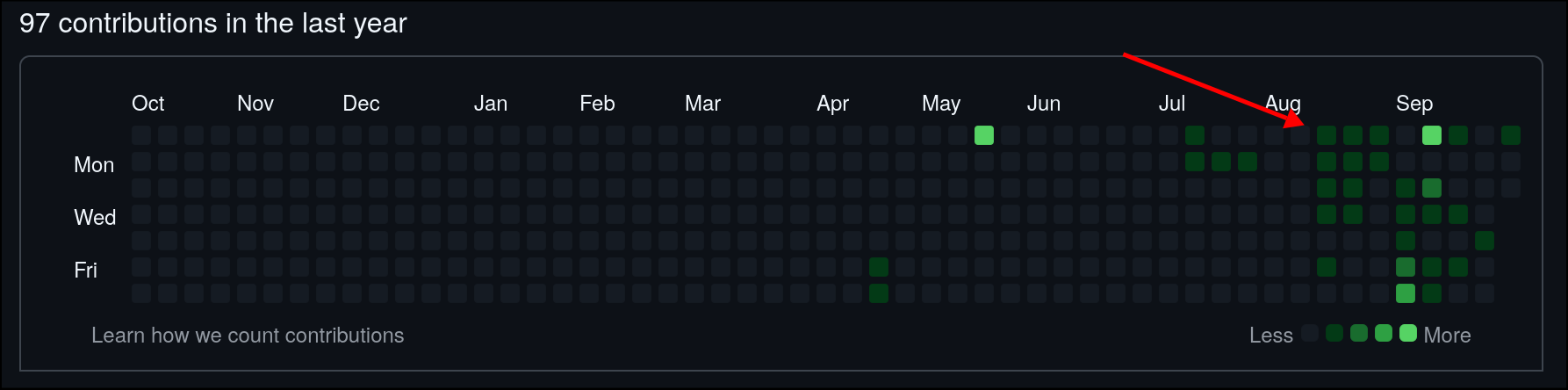
I plan to continue to work on this in my free time, by it’s nature it needs tweaking from time to time. I’ll feel a small annoyance finally boil over every now and again and frantically open the configuration to implement some solution. I have numerous of those but as for larger goals I’d like to:
- Decouple my Nix configuration from my desktop config so that it is easier to share
- Experiment some more with widget systems like EWW
- Learn to use nix to declaratively configure software that is not available in home manager so I can catch software like my browser that falls through the cracks
- Write another theme! Maybe with Niri this time…
Thanks for listening. If you want to look at the code you can find it in my repository. I apologize there is no clean way to install it right now but you’re more than welcome to rip anything that you like and take it with you.